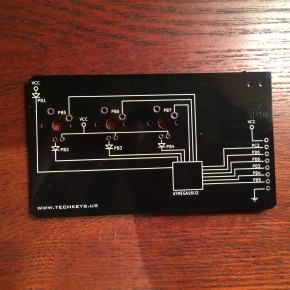- makeITcircular 2024 content launched – Part of Maker Faire Rome 2024Posted 2 weeks ago
- Application For Maker Faire Rome 2024: Deadline June 20thPosted 2 months ago
- Building a 3D Digital Clock with ArduinoPosted 7 months ago
- Creating a controller for Minecraft with realistic body movements using ArduinoPosted 7 months ago
- Snowflake with ArduinoPosted 8 months ago
- Holographic Christmas TreePosted 8 months ago
- Segstick: Build Your Own Self-Balancing Vehicle in Just 2 Days with ArduinoPosted 8 months ago
- ZSWatch: An Open-Source Smartwatch Project Based on the Zephyr Operating SystemPosted 9 months ago
- What is IoT and which devices to usePosted 9 months ago
- Maker Faire Rome Unveils Thrilling “Padel Smash Future” Pavilion for Sports EnthusiastsPosted 10 months ago
TechKeys Business Card / Keyboard
Web site:
http://techkeys.us/Project Summary:
Gizmodo stated it best - "Even with perfect typography, a stunning design, or a novel shape, a business card is still an antiquated way to share your contact details. So the folks over at TechKeys—makers of custom keyboards—wanted to design a card that reflected their work and left a lasting impression—and what better way to do that than with a business card that doubles as a working keyboard."
Full Project:
The build for this project is quite simple, since the majority of the circuitry comes pre-assembled on the board. While the board was conceptualized as a promotional item, there are so many more ways to use it as an input device for your PC. Some users have reprogrammed it to be a medial control device, while others are working on using it as a backstage controller in the theater setting. The following steps will walk through the simple build and setup.
Everything you need to complete the project pictured below – the TechKeys Card, 3 Cherry MX switches, and 3 3MM LEDs (optional)
To get started the Cherry MX switches (any variety will do) must be inserted and soldered into the 3 slots. The alignment pegs of the switches should ensure a perfect fit. Once the Switches are in place, the LEDs can then be inserted through the switch and the PC. Not the polarity as marked on the bottom of the PCB.
Once the LEDs are in place and soldered, the leads can be trimmed, and the hardware is complete. See the below Firmware section for flashing the board with default or custom firmware.
Circuit diagram:
The circuit diagram is conveniently printed on the reverse side of the PCB. Note the extension ports to the right witch allow access to extend the functionality of the ATMEGA16U2 chip.
Bill of Materials:
1x TechKeys Card
3x Cherry MX Switches
3x 3mm LEDs (Optional)
Firmware:
The Firmware for the device is available for download at: http://geekhack.org/index.php?topic=53378.0
The discussion thread also contains some updated / modified versions of the firmware as well as instructions to compile and deploy the code to the chip.
Note the two solder pads pictured below that when shorted, will set the device in program mode allowing the chip to be re-flashed, once it is already running a version of the firmware.
PCB:
Available for purchase at TechKeys