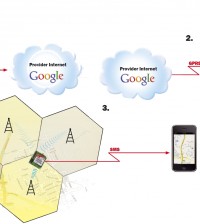- makeITcircular 2024 content launched – Part of Maker Faire Rome 2024Posted 2 weeks ago
- Application For Maker Faire Rome 2024: Deadline June 20thPosted 2 months ago
- Building a 3D Digital Clock with ArduinoPosted 7 months ago
- Creating a controller for Minecraft with realistic body movements using ArduinoPosted 7 months ago
- Snowflake with ArduinoPosted 8 months ago
- Holographic Christmas TreePosted 8 months ago
- Segstick: Build Your Own Self-Balancing Vehicle in Just 2 Days with ArduinoPosted 8 months ago
- ZSWatch: An Open-Source Smartwatch Project Based on the Zephyr Operating SystemPosted 9 months ago
- What is IoT and which devices to usePosted 9 months ago
- Maker Faire Rome Unveils Thrilling “Padel Smash Future” Pavilion for Sports EnthusiastsPosted 10 months ago
GSM localizer without GPS – Part 7
Settings and Commands
All configurations can be set remotely using any cell phone; what follows is a description of how settings and commands work. Let us start with the list of numbers that can be used to request location data: there can be up to eight numbers –the same numbers to which the localizer sends SMS messages containing location data. Before continuing, let us emphasize that some of the commands can be executed only after entering a password; others can be executed as long as they come from one of those eight phones that have been enabled to deliver commands and request coordinates.
The default password (automatically reset whenever the system is reset) is 12345; the default password can be replaced with a private one (provided it is not more than five digits) by sending a command with an SMS containing “PWD newpwd;pwd,” where “newpwd” is the password to be stored and “pwd” the current one. Having said that, let us look at the commands regarding the phone number list: in order to store a given number, one must send an SMS containing “numxnnnnnnnnnnn;pwd,” where x indicates the position (1÷8) in which to save the number represented by “nnnnnnnnnnn” and “pwd” is the current password, which must be entered if the SMS message is coming from an unlisted phone (though it is always necessary when the first number is stored…) or, even when the phone is listed, if the specified location is momentarily busy with another number. Each number can contain up to 19 digits and must include the country code (+39 for Italian cell phones). To erase a number from a position in the list, one must use the command “NUMx;pwd,” where x is the position (1÷8) and “pwd” the current password. It is also possible to find out what the stored numbers are; all one has to do is send an SMS containing the command “NUM?; pwd.” Once the numbers have been saved, one must determine to which ones the localizer is to send SMS messages containing the coordinates of a given position. As was mentioned above, when a call is made, the localizer responds to the number the call came from, whereas in auto-report or SOS mode (that is, when the alarm button P1 is pressed), the localizer can be programmed to respond to all eight numbers. The command, in this case, would be “SMSxxxxxxxx;ON,” where “xxxxxxxx” stands for the positions where the numbers are. For example, “SMS1346;ON” means that those numbers in positions 1, 3, 4 e 6 will be receiving the sent SMS messages. In order to disable sending SMS’s to one or more numbers, it is necessary to send the command “SMSxxxxxxxx;OFF,” which tells the localizer to disabled the positions specified. For instance, “SMS2,3,4,6;OFF” disables sending SMS’s to those numbers stored in positions 2, 3, 4, 6. By default, the first time a phone is turned on or after it is reset, as well as in auto-report or alarm mode, the localizer will send SMS’s to all the numbers that have been stored. Regarding requests through a mere ring, it is possible to program the localizer’s response through the command “ARI:x,” where x should be replaced with M if you want the device to respond only to the number the call came from; on the other hand, if you would like all the numbers enabled with the command “SMSxxxxxxxx:ON” to receive the SMS, then x should be replaced with S. Now let’s take a look at those commands that define the localizer’s IDs: an SMS containing the text “IMEI?” sends the number the call came from the phone’s IMIEI code. The command “NAME:xxxx” allows a user to name the device, which comes in handy when dealing with more than one localizer. “NAME?” is what one should ask the device if he or she wants to find out its name. All these commands can be sent by the numbers in the list, as well as by any other phone providing that a password is entered. “FORS:x” determines how SMS messages are displayed. The two configurable formats (1 or 2) yield the following results:
1:
Probable position:
FT833
LAT: 45.643851
LON: 8.814346
Range: 1159 m
Gallarate VA, Italy
SOS
2:
http://maps.google.it/maps?f=q&hl=it&q=45.643830,+8.814598
Gallarate VA, Italy
SOS
Through the command “REV:1,” one can also view the information regarding the conjectured address, whereas REV:0 doesn’t allow for that. In the examples you see SOS because the SOS button was pressed remotely when the message was sent; if the request is made by calling or by means of an SMS, the following is displayed:
POLLING
or
AUTO_CONT
when in auto-report mode. The system can be queried at any time using the commands “FORS?” in order to find out which format is currently configured. Regarding the auto-report mode, there is a specific set of commands: “AUTO?” allows a user to remotely check auto-report settings. “AUTOC:xx” enables or disables the periodic sending of coordinates to the list of numbers stored or enabled to receive SMS’s. In order to enable auto-report, write ON in the place of xx; to disable it, write OFF. The command “AUTOC:hh/mm” allows one to determine how often periodic sending is to occur; to this end, you need to “ hh/mm” with the number of hours and minutes the localizer is supposed to send messages with its position to the numbers in the list with the usual command “SMSxxxxxxxx:ON.” For instance, if a message must be sent every 15 minutes, you need the following command: “AUTOC:00/15.” Let’s now turn to the set of commands regarding Internet settings, indispensable when accessing the Google server during location requests: APN is set with “GPRSAPN xxxxxxxxxx,” where the x’s must be replaced with the parameter associated with the company providing cellular Internet service; for Vodafone, it would be “web.omnitel.it.” When needed, “GPRSAPN” erases the existing setting. “GPRSUSR xxxxxxx” can be used to set the username (which needs to be written in place of the x’s), while “GPRSUSR” erases the current setting. “GPRSPWD xxxxxxxxxx” sets the password needed to access Internet, while “GPRSPWD erases the current password. Finally, those who wish to check their Internet settings can use the command “GPRS?,” which will respond by sending an SMS containing the relevant data to the number that requested them. Recall that our localizer responds to commands that come from one of the numbers in the list or from any other phone as long as the SMS contains the correct password. The command “COO” allows users to request the coordinates of the current position at any time; this command causes an SMS to be sent to the phone the command itself came from. Total reset, which restores default settings and erases the phone number list, is achieved through the command “RES;pwd,” where “pwd” is the current password. The system can handle multiple messages, that is, SMS’s containing each more than one command, as long as such commands are separated by commas. In the event one wishes to save money, he or she can disable answering some of the commands by inserting in the SMS the command “RISP,” which blocks commands that need an SMS confirmation from receiving answers. Our localizer can automatically store the first number in the list (Easy Setup): once it has been turned on and for about three minutes, it waits for a call; when the call arrives, the localizer saves the number of the phone the call is coming from and then starts functioning normally wherever it is, even if no one else calls. To go back to Easy Setup, it is necessary to switch the power off and then on again.
Download Firmware (HEX and PBP): FirmwareFT833